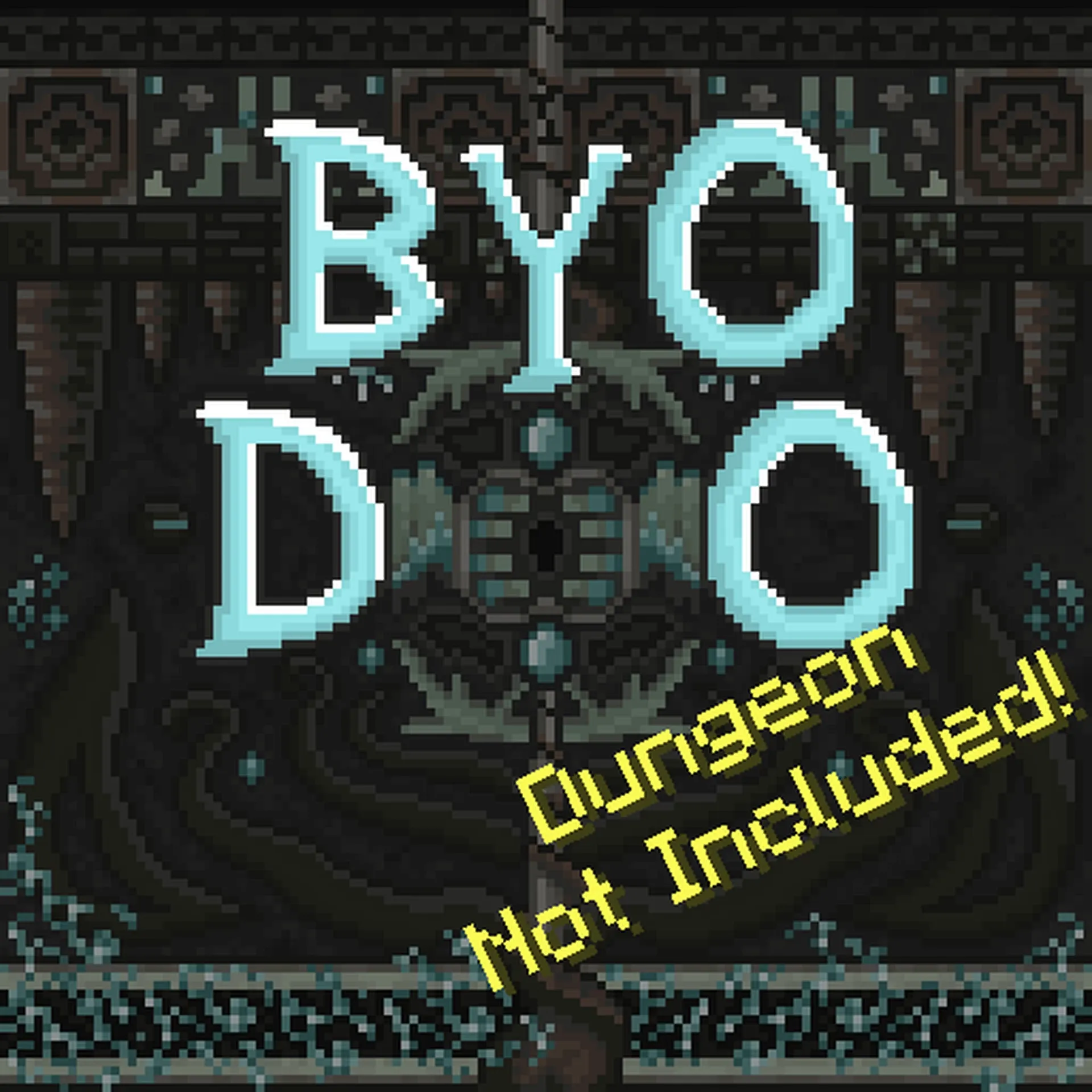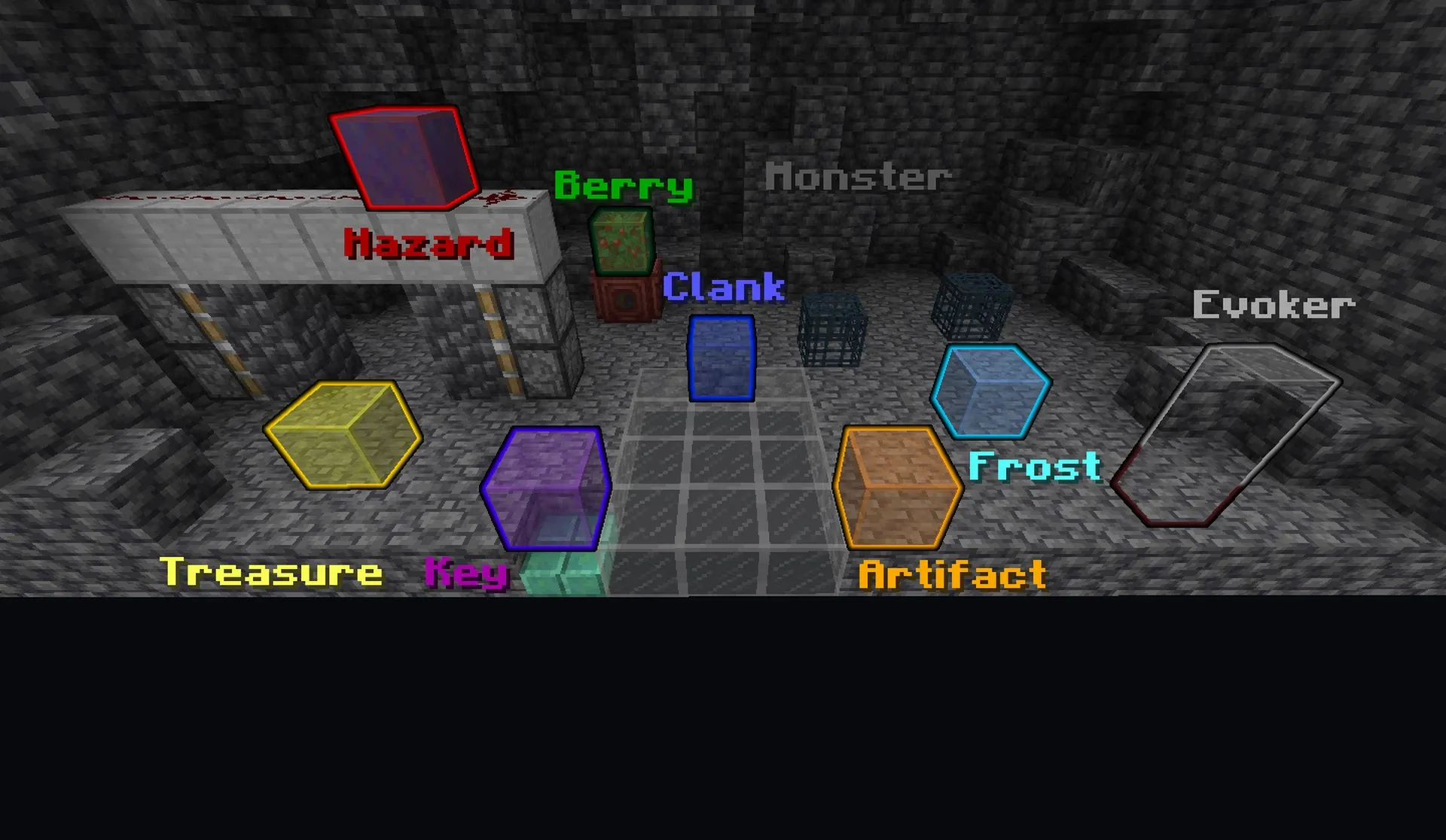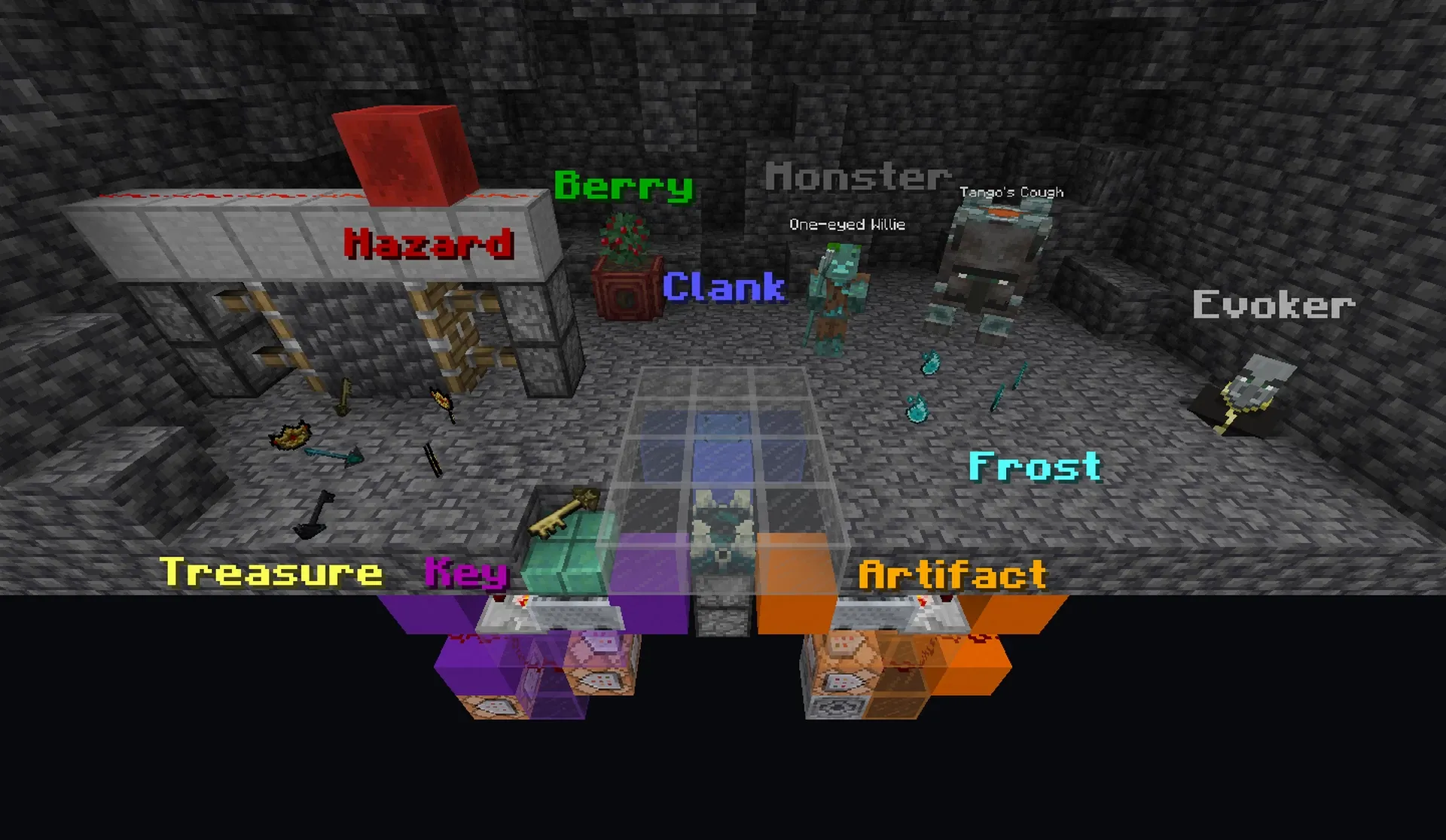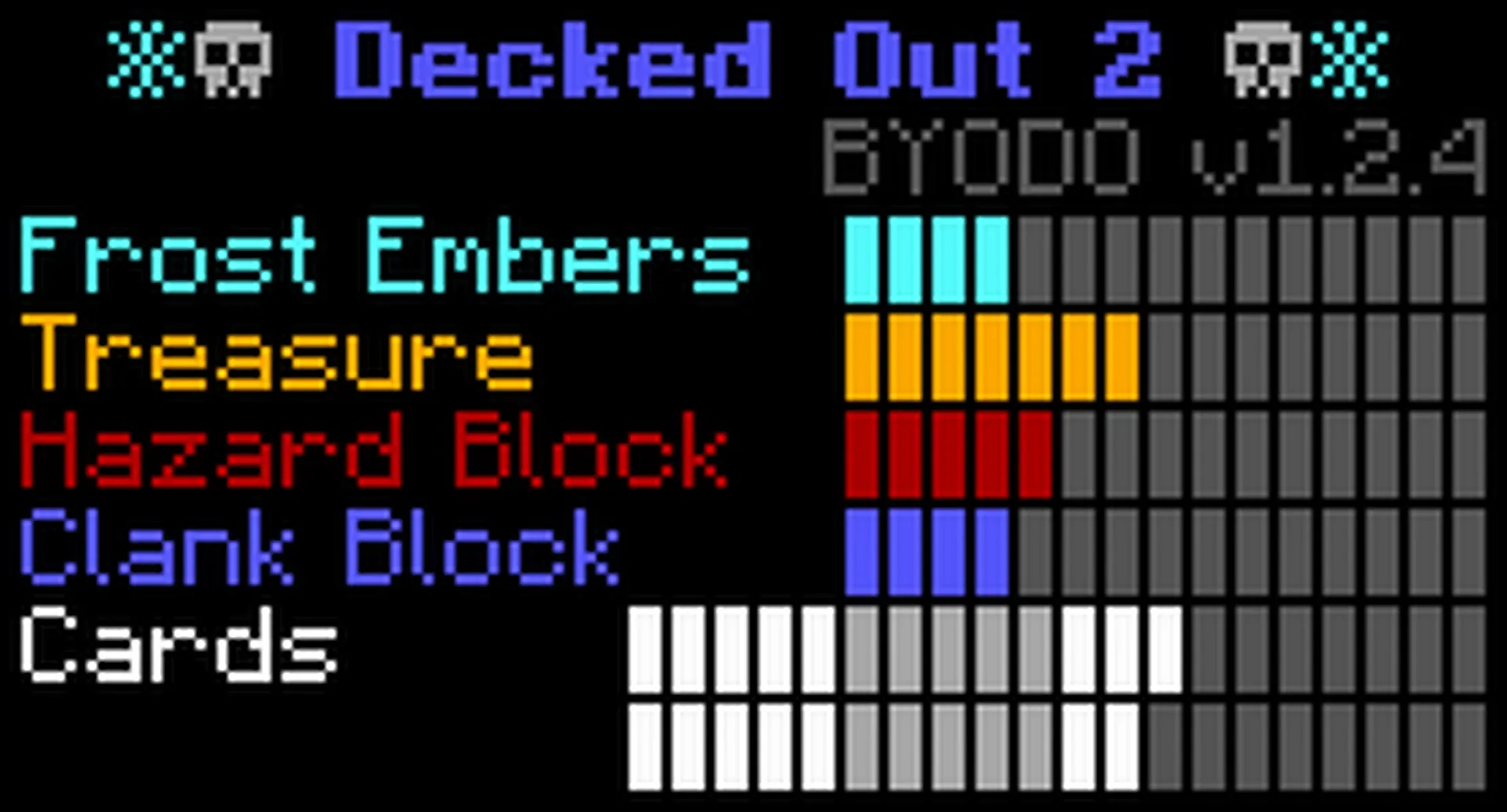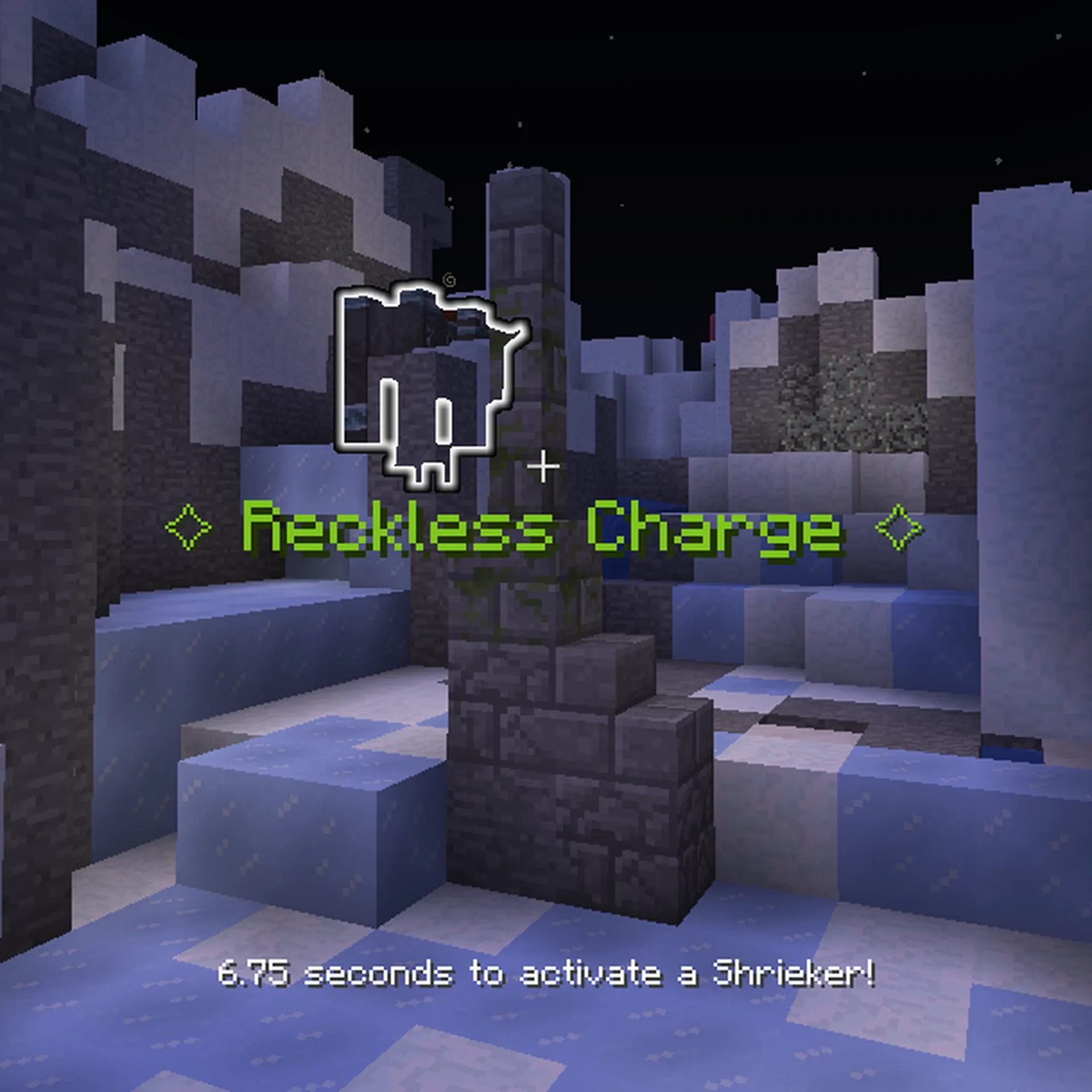Build Your Own Decked Out
23 avril 2024 16:06
1.20 Functions Advancements Structures Predicates Dungeon Roguelite Deckedout2 Cardgame Tangotek Deckedout
Build Your Own Decked Out (BYODO)
This is a datapack which allows you to create and play your own version of TangoTek's Decked Out 2Watch TangoTek's How To Play video if you're new to Decked Out 2
Requires Minecraft 1.20.4 (Won't work on 1.21 snapshots)
Nearly every feature from Decked Out 2 is implemented in this datapack.
You can build your own dungeon using the included items.
Very little redstone is required.
Multiplayer friendly.
Very Customizable.
Changes/Improvements compared to Tango’s Decked Out 2:
- No delays and reduced lag due to redstone
- Artifact locations filter items and only accept the correct compass
- Cards show their names in a title when played
- Reckless charge shows a countdown timer
- Beast Sense affects all monsters summoned from Monster Locations
- Hazards can be grouped, allowing all paths to have hazards, forcing the player to take a different path every time
- Players can go between levels in any order without messing up treasure spawns
- Shriekers are randomly enabled/disabled only at the start of a run
- All Legendary cards are implemented (but not obtainable by default)
- Shop Items can have more levels of rarity. Existing "Common" cards and Victory Tomes have a rarity of Always Available. Common and Legendary rarities exist, but are unused by default. (Legendary = 0%, Rare = 33%, Uncommon = 67%, Common = 0%)
Getting Started
- Back up your world before using this datapack!
- Install the resourcepack and datapack into your world (requires Minecraft version 1.20.4 due to new datapack features)
- Give yourself Build Permission by running the command:
/function byodo:build/register_builder - Get the BYODO Handbook by clicking the welcome message or running the command:
/trigger byodo_trigger_book - Read the BYODO Handbook > Instructions and use BYODO Handbook > Functions and BYODO Handbook > Build Items pages to Build Your Own Decked Out!
- Follow the Required Locations section below in order to have a playable dungeon
World Settings
RequiredkeepInventory = false
commandBlockOutput = false
Recommended
difficulty = Hard (Ravagers deal 9 hearts of damage)
doMobSpawning = false
Building the Dungeon
Build Permission
In order to build, edit, or configure any part of the dungeon, a player must have Build Permission.Any player who does not have build permission (and is not allowed to use commands) can not add, edit, or remove dungeon locations.
Command permissions are not required to have build permission.
Build permission is not required to play the dungeon (but the player must be registered, see Playing the Game below).
Warning: there are many exploits possible with build permission that would imbalance a survival world.
Do not give build permission to anyone you don't trust!
Make backups before, during, and after building your dungeon!
A player with command permissions may run the following command to give build permission to a player:
/execute as <playername> run function byodo:build/register_builderLocation Entities
Each element of Decked Out 2 exists as Location Entities, which a builder can place using custom spawn eggs.Right click a Location Entity to select it and see its menu.
Left click a Location Entity to destroy it, turning it back into an item.
If it has a structure, the structure must be deleted before the Location Entity can be destroyed.
Location Entities can do the following things:
- load structures
- summon items
- summon monsters
- activate redstone
- run commands when powered by redstone
Click one of the categories:
- Dungeon Exterior
- Dungeon Boons
- Dungeon Banes
- Extra Structures
- Utility
- Redstone Interface
Hover over each location type to see a description.
Location entities will be hidden when a run starts. Use BYODO Handbook > Functions > Show Locations to show them again.
Properties
Right click a location entity to select it and see it's properties in a menu in chat.Hover over each property for a description.
Most properties are saved on the Location Entity itself. Properties will be saved onto the spawn egg item if the location is destroyed, and can be seen in the spawn egg's tooltip.
Some properties are saved globally, applying to all locations of the same type with matching Level and Zone properties.
Numeric Properties
(example from an Artifact Location: Level, Difficulty, Artifact Value Max/Min)
Click the -/+ buttons to change the value
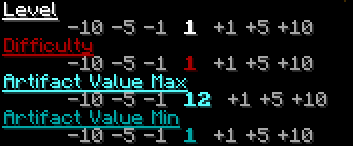
Enum Properties
(example from a Shop Location: Rarity)
The selected option appears colored and in bold.
Click one of the other [Options] to select it.
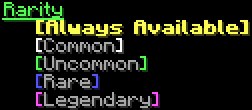
Inventory Properties
(example from a Treasure Location: Treasure Pool)
Click [Edit] to load a chest containing the inventory.
change the items, then click [Confirm] or [Cancel]
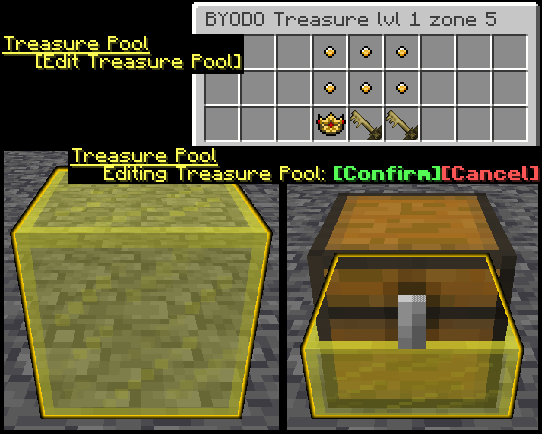
Structure Property
Right click the Location to see a preview of where the structure will be placed.
Click to [Place] or [Delete] the structure
Warning: Make sure there's nothing important in the way of the structure being placed as it will be permanently deleted!
Clank Location's structure can be moved. Click the arrows to move it based on the location's local ^X ^Y ^Z coordinates.
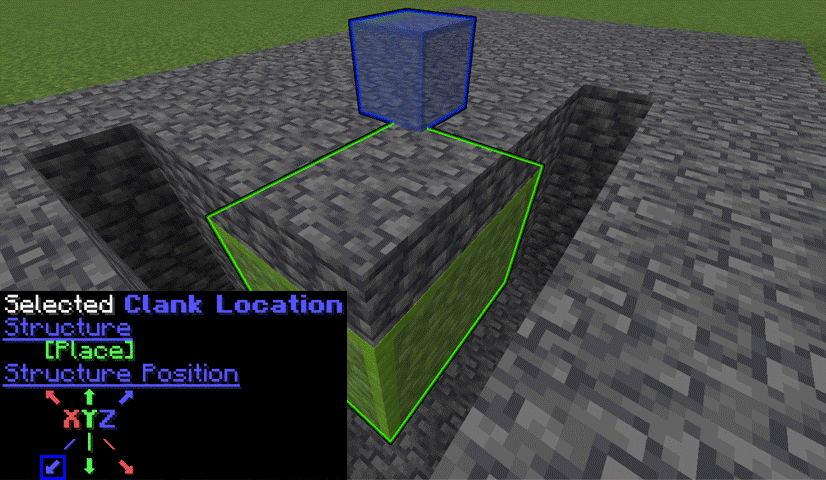
Required Locations
In order to have a playable dungeon, You must place all of the Dungeon Exterior structures, make a Start Run button, have at least 1 Artifact Location, and place Reward and Shop Output locations.Dungeon Exterior
These structures must be placed outside the dungeon in order to play.(See Structure Property above for how to place structures)
Get them from the BYODO Handbook > Build Items > Dungeon Exterior page.
- Register Player - A command block input that will register a player and give them a starter deck.
- Shard Receptacle - The player must drop a Frozen Shard into this structure in order to enter the dungeon.
- Dungeon Entrance - The door that opens when a player pays a Frozen Shard.
- Difficulty Selector - Allows a player to select the difficulty level for their run.
- Deck Loader - Allows a player to load their shulker box deck into the system. (only if the lamp is on).
- Artifact Collector - Allows the player to cash in their artifact for Frost Embers after they've escaped the dungeon.
- Frost Shop - Where the player buys cards and Victory Tomes with Frost Embers after they've escaped the dungeon. (This location is included in the Artifact Cash In structure. Right click the middle of the door)
- Crown Shop - Outside the dungeon, any player can buy items with Crowns. The shop resets periodically.
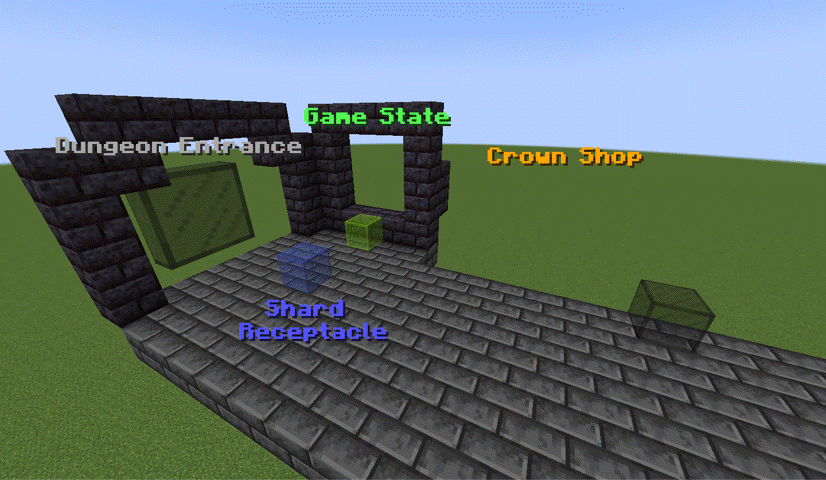
Start Run
To start a run, power a Set Game State command block with the Game State property set to Mid-Run (this is the default value).Activate it with redstone after a player has submitted a shard, selected a difficulty, and loaded their deck.
Get the Set Game State input from BYODO Handbook > Build Items > Redstone
Artifact Location
In order to play, there must be at least 1 Artifact Location whose difficulty matches the difficulty selected by the player, and it must have its structure placed. At the start of a run, the player will be given a compass pointing to a random Artifact Location of the selected difficulty.Get Artifact Location from BYODO Handbook > Build Items > Dungeon Boons
Reward Location
This is where the player's deck, artifake, and crowns acquired by the player will appear after a run.Place this somewhere only the player can access after they've completed a run (whether they survive or not).
Place this over a hopper so the items don't despawn.
Get Reward Location from BYODO Handbook > Build Items > Utility
Shop Output
This is where the items purchased from the corresponding shop will appear.Place a Shop Output with Shop Id = 1 (default) near the Reward Location so the player can retrieve items bought from the Frost Shop.
Place this over a hopper so the items don't despawn.
Get Shop Output from BYODO Handbook > Build Items > Utility
Playing the Game
In order to play, each player must be registered. Power the Register Player Command block or run the following command to register and give the starter deck:/execute as <playername> run function byodo:engine/register_playerThe sequence of a full "run" through the dungeon:
- A player throws a Frozen Shard into the Shard Receptacle to become the active player. (Only works if the dungeon is in the Available state).
- The Dungeon Entrance opens, allowing access to a Pre-Run area.
- The player selects a difficulty from the Difficulty Selector.
- The player places their shulker box deck into the Deck Loader (placed as a block against the lamp).
- The player activates redstone to start the run (powering the Set Game State Mid-Run input).
- Once in the dungeon, cards will play, the scoreboard will update, and the Dungeon Boons and Dungeon Banes locations placed in the dungeon will activate accordingly.
- The player must follow their compass and drop it on the ground (to be picked up by the hopper minecart in the Artifact Location's structure hidden under the floor). An Artifact item will appear in its place.
- The player must take their Artifact to the Artifact Collector structure to get Frost Embers and gain access to the Frost Shop.
- The player may purchase items with their Frost Embers in the Frost Shop. (unspent Frost Embers are lost).
- The player exits the Frost Shop and is killed in a tragic and ironic betrayal.
- The player respawns and their deck and any items they gained are summoned at the Reward Location and Shop Output.
Customize
Inventory
Artifacts, Treasure Pools, and Monsters can be customized using the related location's inventory properties. Treasure and Monster pools are shared between locations with the same Level and Zone propertiesSettings
The game can be further customized through settings (scoreboard values). See the BYODO Handbook > Settings page.Hover over each setting to see a description.
Click the 🔍 to run a command to see the setting's current value.
Click the 🔧 to copy a command to change the value.
Each setting's default value is based on how it's implemented in Tango's Decked Out 2.