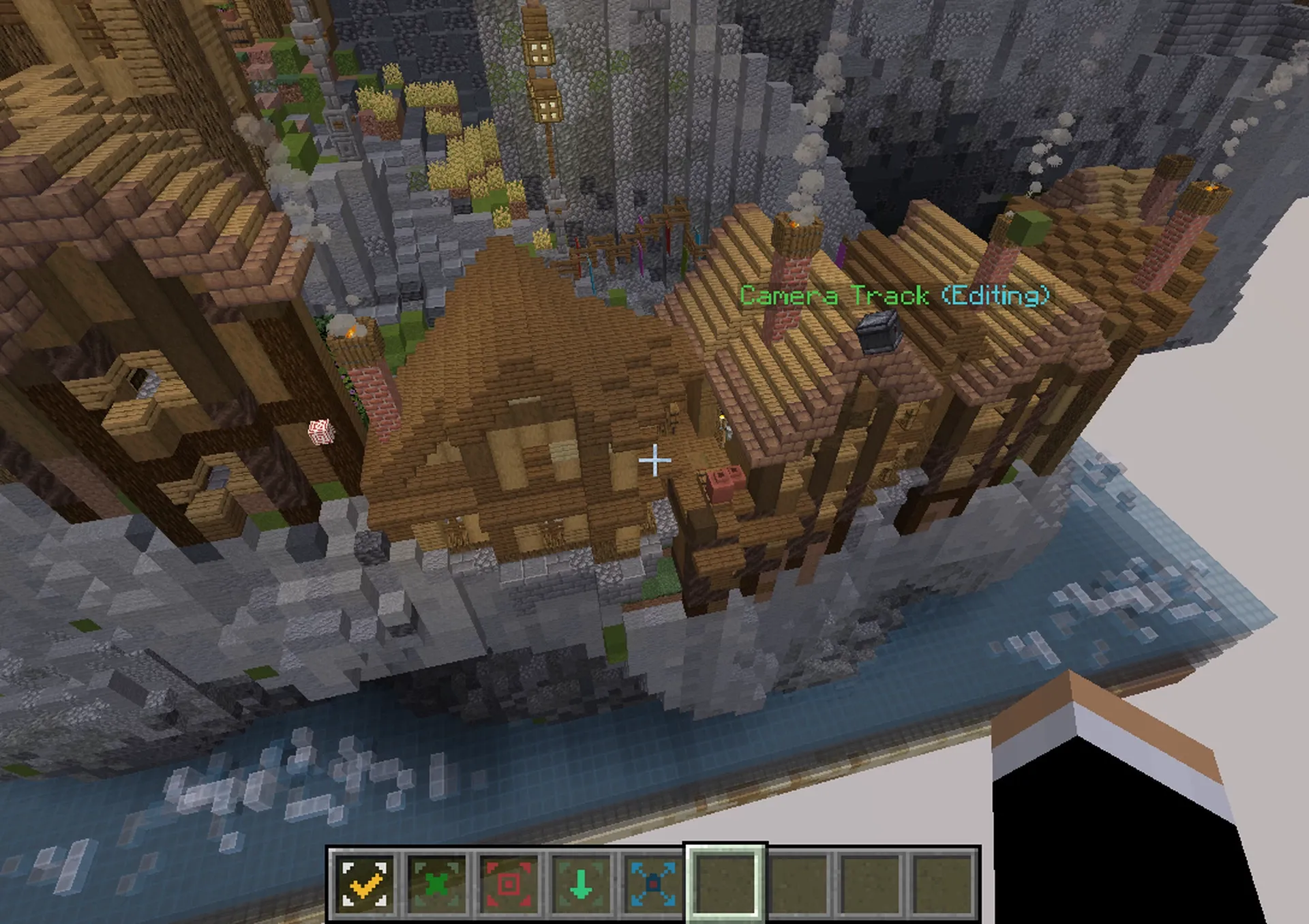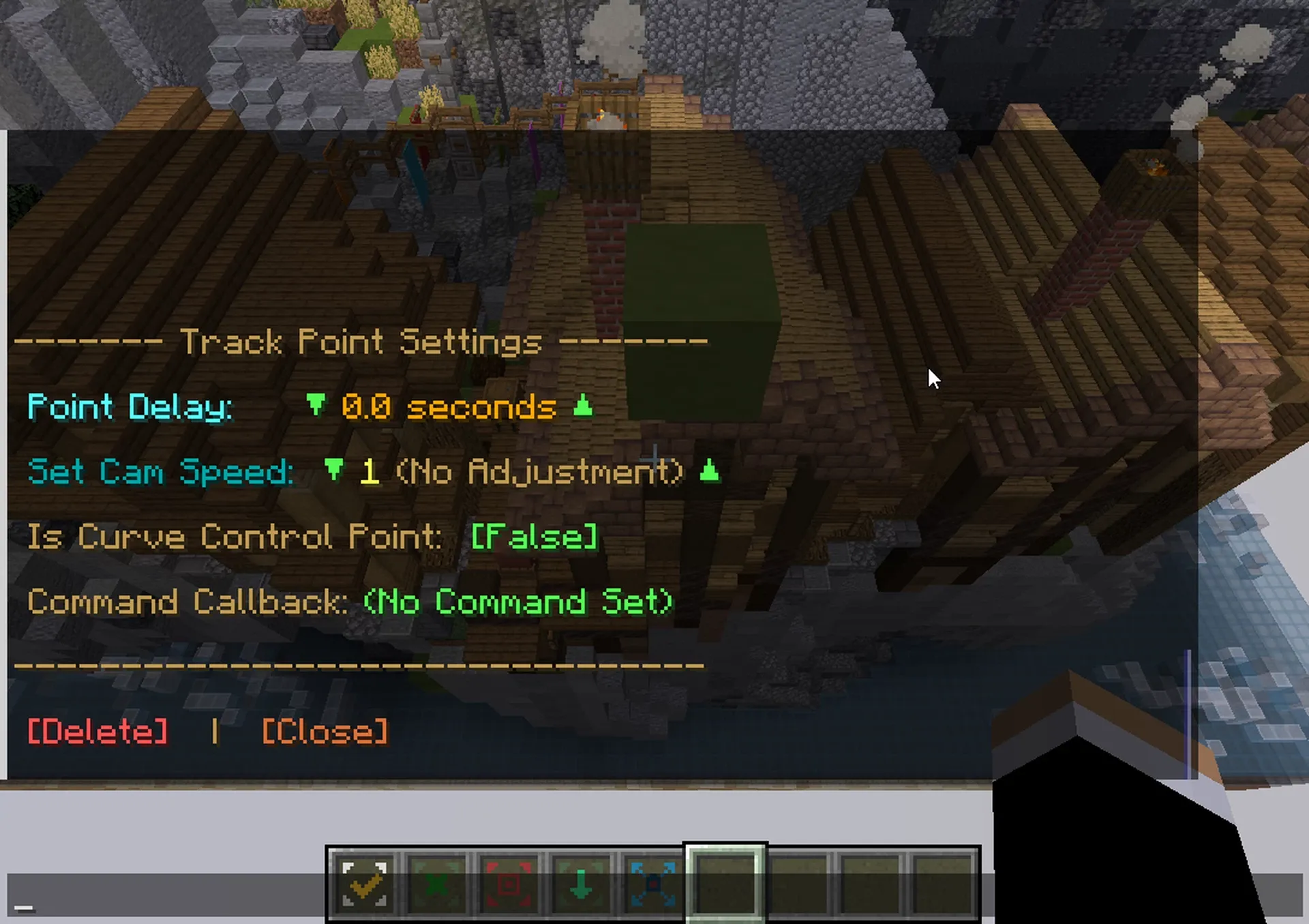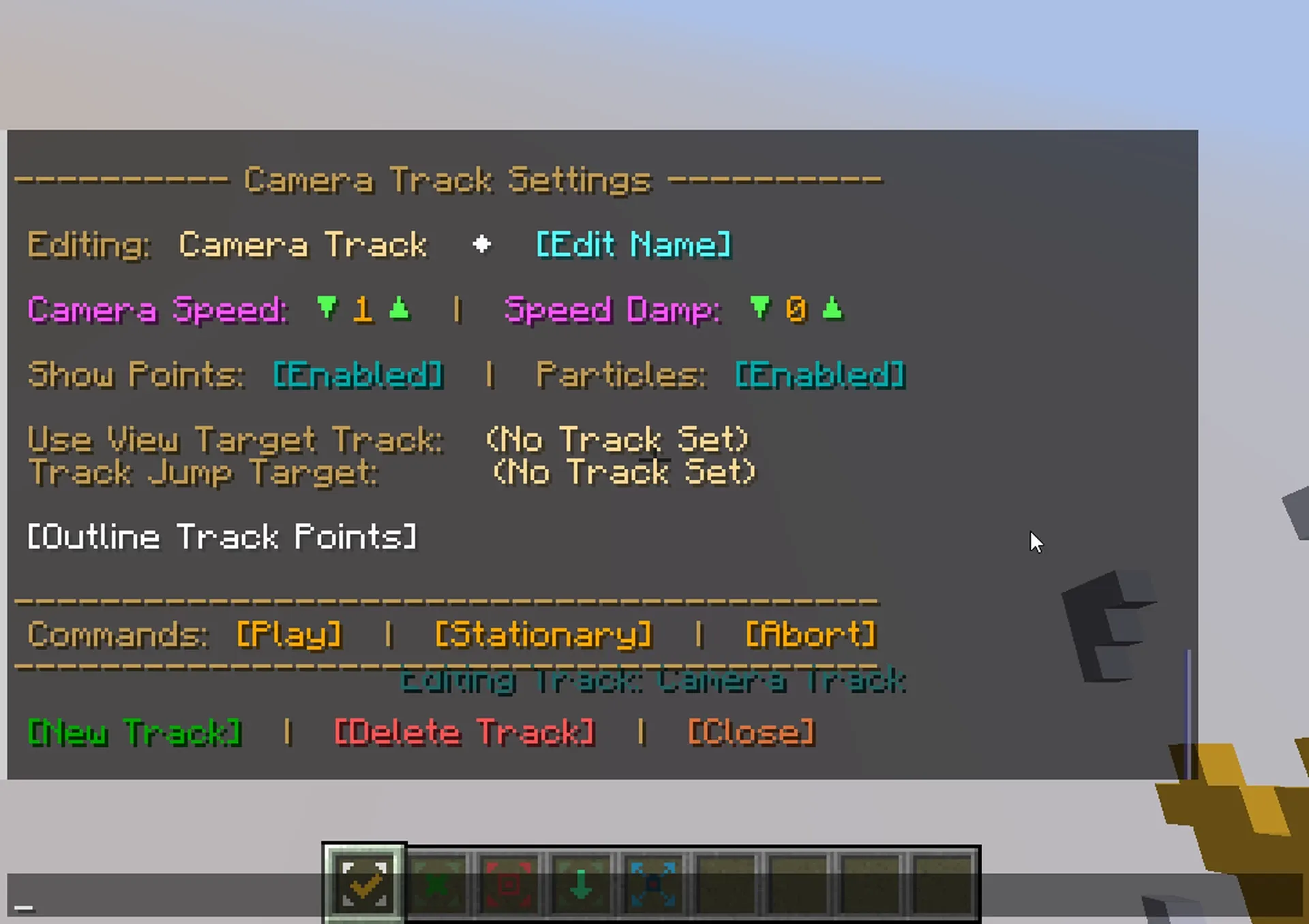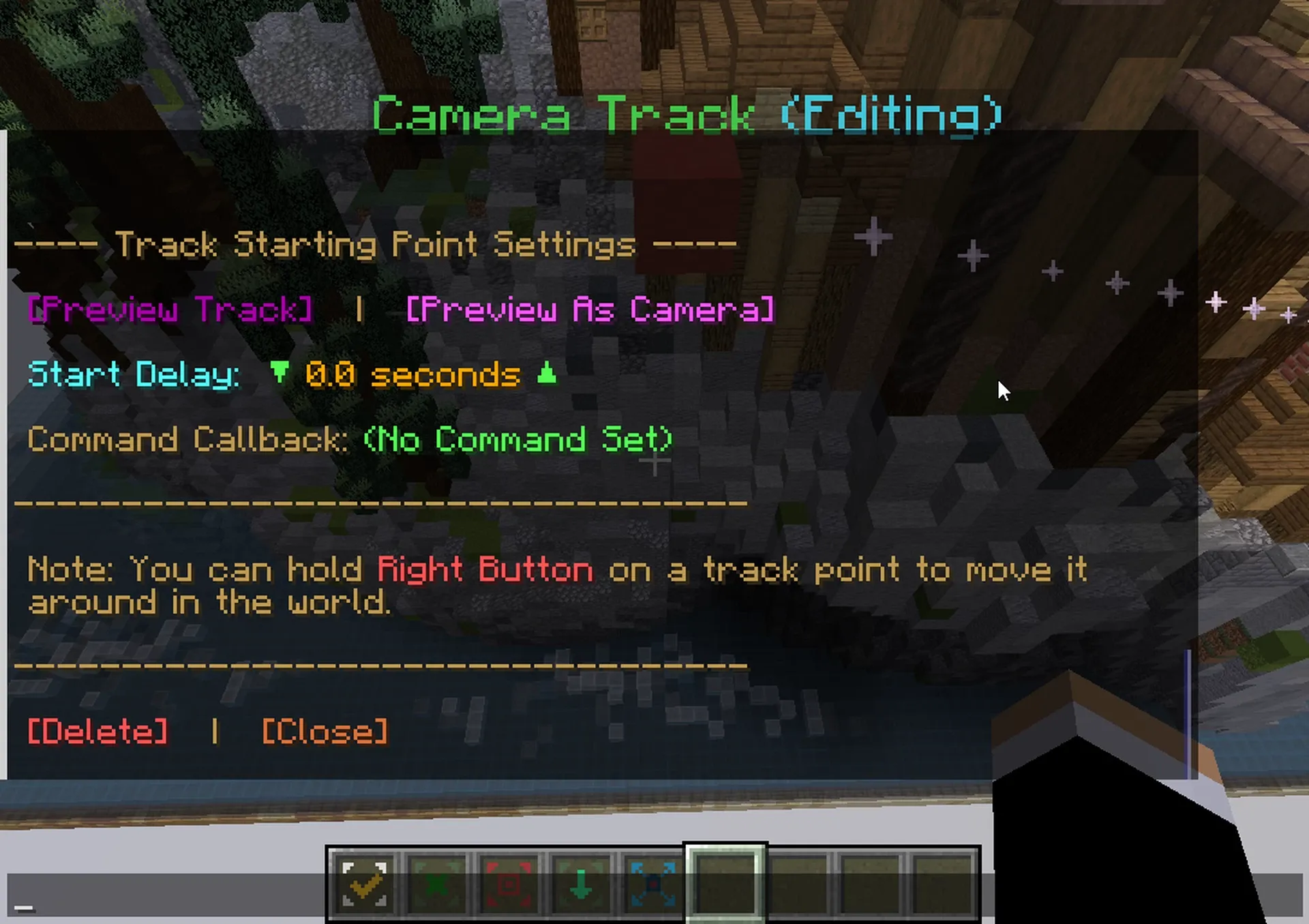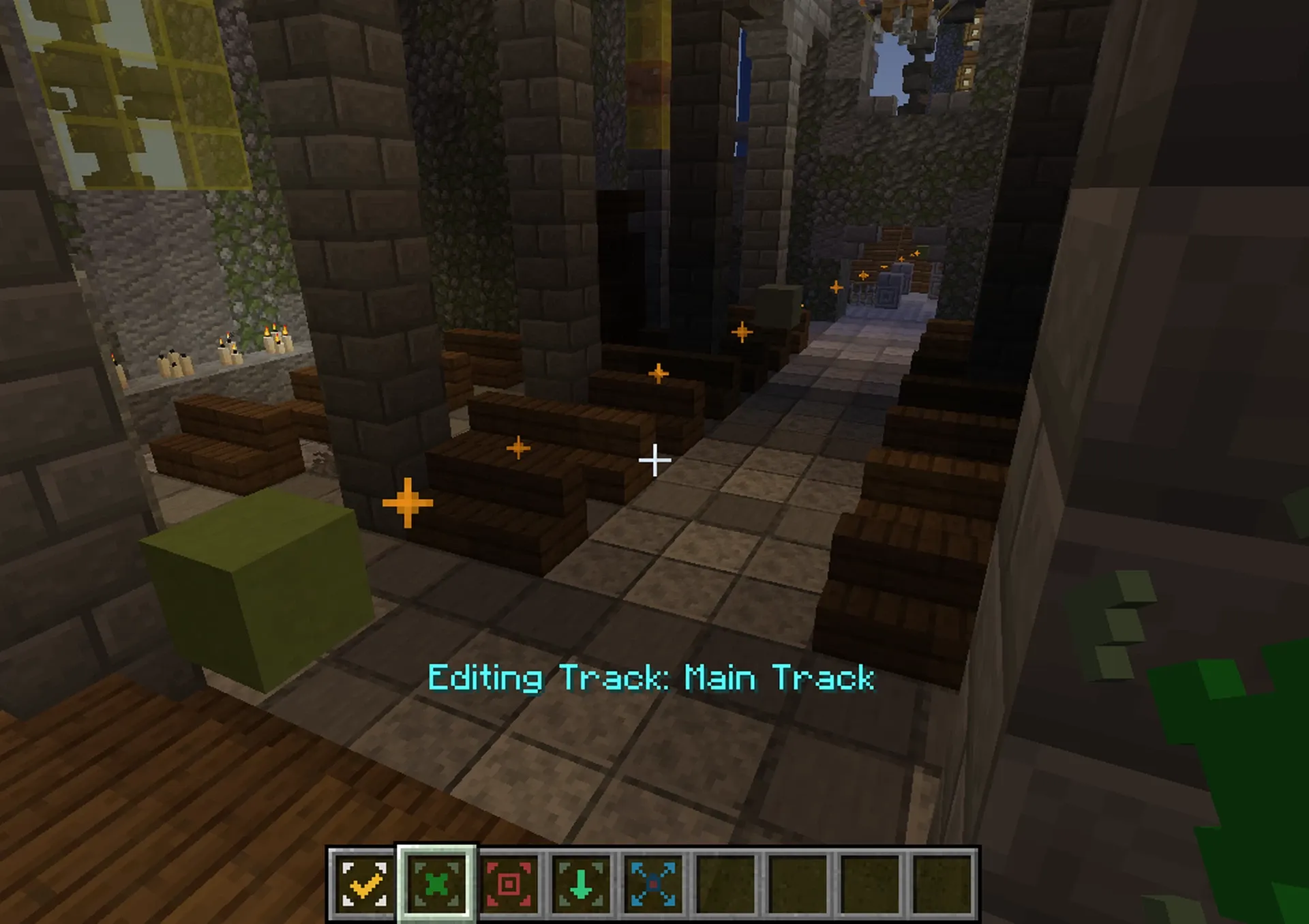ML Cinematic Camera System - Minecraft 1.20.3 - 1.20.4
23 avril 2024 15:51
1.20 Functions Advancements Predicates Game Mechanic Camera Spectate Capture Cutscene Viewing Scene Footage
Immerse yourself in the world of Minecraft like never before with the ML Cinematic Camera System (MLCam) data pack! Created by michaelslife, this cutting-edge data pack is designed for Minecraft 1.20.3 and beyond, offering you the chance to create stunning cinematic cutscenes that will leave you breathless.
The Cinematic Camera System allows you to set camera tracks for smooth cutscene viewing, transforming your Minecraft gameplay into a visual masterpiece. With this data pack, you can create cinematic cutscenes that smoothly follow a specified path, set a fixed or moving target that the camera will track while moving, and even set a stationary camera that will follow the movement of the track's camera.
Key Features and Benefits
- Create cinematic cutscenes that smoothly follow a specified path.
- Set a fixed or moving target that the camera will track while moving.
- Set a stationary camera that will follow the movement of the track's camera.
- Use curve control points to allow for curved motion between two points along the track.
- Set delays and callbacks for better control over what happens during a cutscene.
To ensure the proper functioning of the ML Cinematic Camera System, it's essential to set the gamerule spectatorsGenerateChunks to true. This will allow the data pack to work correctly and provide you with the best possible experience.
How to Install and Use ML Cinematic Camera System
Follow these simple steps to install and start using the ML Cinematic Camera System:
- Download the MLCam.zip file and unzip it in your downloads folder.
- Place the
ml_camandml_cesfolders into your Minecraft world's datapacks folder. - Place the
resources.zipfile into the main directory of your Minecraft world. Note: The resource pack is only needed while editing your camera tracks. Once you've finished setting up your cutscenes, you can remove the resource pack from your world.
Creating a Camera Track
To create a camera track, follow these steps:
- Run the function
/function ml_cam:editorto become an editor for the Cinematic Camera System. - Once you have the editor items, add a point with the New Track Point item to create the path that the camera will follow. You can also right-click a track point to access its settings or right-click and hold to start moving the point around in the world.
- Set a delay time for a point to hold the camera at that point for the specified amount of time. Right-click a track point to access the menu and set the delay time.
- Set a callback command that will be executed as the camera when it reaches that point. Right-click a track point to access the menu and set the command callback.
- Convert a point into a curve control point by right-clicking it and toggling the Is Curve Control Point option. This will create a smooth curve between two points. The particles will help you visualize the curve path.
- To delete a track point, left-click it and select Confirm, or right-click it and select Delete.
- To insert a point between two other points along the track, stand somewhere in between the two points and right-click the Insert Track Point item.
Adding a View Target and Stationary Camera
To add a view target for the camera to face while it's moving, right-click the Camera View Target item. You can also use an existing track as the view target so that the camera will face the moving camera target on the selected track. To do this, right-click the Camera Track Settings item, select the Use View Target Track option,and then select the track you want to use. Additionally, you can right-click the Camera View Target item on an entity, and the option to set the view target on that entity will appear in your chat.
To add a stationary camera that will only rotate to follow the track's main camera (or a moving view target), right-click the Stationary Camera item.
Track Jumping and Other Settings
To make a camera jump to another track once it has completed its current track, right-click the Camera Track Settings item, select the Track Jump Target option, and then select the track you want for the jump. Keep in mind that if you create a loop with track jumps, the player will not be able to leave the cutscene unless you cancel the player, abort the cutscene, or the player leaves spectator mode.
For other track settings or to change the current track being edited, right-click the Camera Track Settings item.
Once you have your track set up, you can disable the particles and visuals by right-clicking the Camera Track Settings item and toggling those options for each track.
Previewing and Playing Cutscenes
To preview a track, right-click the starting point of a track (the red point) and select one of the preview options. To preview the stationary camera for a track, right-click the stationary camera object and select the preview option.
To get a command that will run or abort a cutscene for a specific track, right-click the Camera Track Settings item and then select one of the cutscene command options for the desired track.
To cancel a cutscene for a specific player, run this command as the player:
/execute as @p run function ml_cam:cutscene/cancel
Important Notes
For optimal efficiency while using the data pack, be sure to turn off particles and visuals for a track when you're not editing it. Remember that the gamerule spectatorsGenerateChunks must be set to true for this data pack to work correctly. The ML Cinematic Camera System uses the MLCES data pack, which is included in the download.
To unload the data pack, run this function (please note that unloading the data pack will remove all camera tracks from the world):
/function ml_cam:system/unload
Conclusion
The ML Cinematic Camera System offers an incredible opportunity to elevate your Minecraft gameplay with stunning cutscenes and camera control. With its user-friendly interface and customizable options, this data pack is a must-have for any Minecraft enthusiast looking to take their gaming experience to new heights.
Don't wait any longer – download the ML Cinematic Camera System today and start creating your own cinematic masterpieces in the world of Minecraft!